Published
- 6 min read
The Risks of Using Public Wi-Fi: How to Protect Yourself
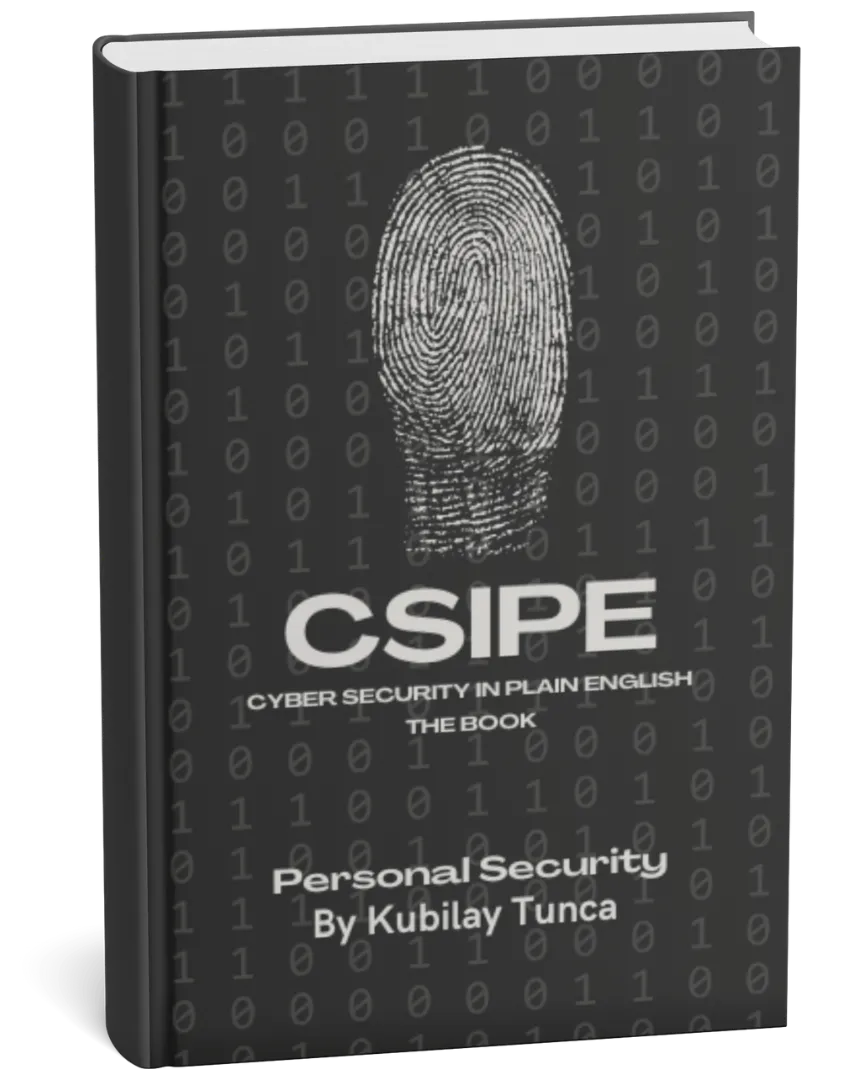
Protect Your Digital Life, Hassle-Free
Private Security in Plain English is your friendly guide to stopping common cyber threats—no tech degree required. Learn the simple, practical steps to safeguard your passwords, devices, and personal data in a language you’ll actually understand.
Buy the Ebook NowThe Risks of Using Public Wi-Fi: How to Protect Yourself
Introduction
Public Wi-Fi networks, found in places like cafes, airports, and hotels, are convenient for staying connected on the go. However, these networks come with significant security risks that can expose your personal data to cybercriminals. Understanding these risks and following best practices can help protect your privacy and security when using public Wi-Fi. This article explores the dangers of public Wi-Fi and provides practical steps to stay safe.
Why Public Wi-Fi is Risky
Public Wi-Fi networks are often unencrypted and unsecured, making them prime targets for hackers looking to intercept data. Here are some common risks associated with public Wi-Fi:
- Man-in-the-Middle Attacks: Hackers position themselves between your device and the Wi-Fi network to intercept data.
- Eavesdropping and Snooping: Unsecured networks allow hackers to monitor unencrypted traffic, capturing sensitive information like passwords.
- Malicious Hotspots: Cybercriminals create fake networks with names similar to legitimate ones, tricking users into connecting and unknowingly sharing data.
By understanding these risks, you can make informed decisions when connecting to public networks and avoid common traps that expose your data.
Steps to Protect Yourself on Public Wi-Fi
1. Use a VPN for Data Encryption
A Virtual Private Network (VPN) encrypts your internet traffic, making it unreadable to anyone who intercepts it. VPNs are especially useful on public Wi-Fi, as they prevent hackers from seeing the data you send and receive.
How to Use a VPN:
- Choose a reputable VPN provider and install the app on your device.
- Open the app and connect to a server before joining a public Wi-Fi network.
- Once connected, use the internet as usual with added encryption and privacy.
Why It’s Important: A VPN masks your IP address and encrypts your data, providing a strong layer of security on public networks.
2. Avoid Accessing Sensitive Information
Refrain from accessing sensitive accounts, such as online banking or work-related platforms, while on public Wi-Fi. Hackers target these types of activities, as they offer valuable data.
What to Avoid:
- Logging into financial accounts or entering credit card information.
- Accessing email accounts with sensitive communications.
- Downloading or uploading sensitive files.
Why It’s Important: Avoiding sensitive activities limits the risk of having your personal or financial information stolen on a vulnerable network.
3. Verify the Network’s Authenticity
Cybercriminals often set up fake networks, known as “evil twin” hotspots, to trick users into connecting. Verify the network’s name with a staff member or posted sign to ensure you’re joining the legitimate Wi-Fi.
How to Verify a Network:
- Ask a staff member for the exact network name before connecting.
- Avoid networks with generic names like “Free Wi-Fi” or “Public Network.”
Why It’s Important: Connecting to the correct network prevents you from unknowingly sharing data on a malicious network set up by hackers.
4. Enable Two-Factor Authentication (2FA)
Two-Factor Authentication (2FA) adds an extra layer of security by requiring a second form of verification in addition to your password. Even if a hacker intercepts your login credentials, 2FA makes it more challenging to access your account.
How to Enable 2FA:
- Go to your account settings on apps like email or banking platforms.
- Enable 2FA and choose your preferred verification method, such as text messages or authenticator apps.
Why It’s Important: 2FA protects your accounts, ensuring that only you can access them, even if your password is compromised.
5. Use HTTPS Sites for Secure Connections
Websites using HTTPS encrypt data between your device and the site, making it harder for hackers to intercept. Look for the padlock icon in the browser’s address bar and ensure the URL begins with “https” before entering any personal information.
How to Ensure HTTPS:
- Install the HTTPS Everywhere extension, which automatically redirects you to HTTPS versions of sites.
- Check the address bar for the padlock icon, indicating a secure connection.
Why It’s Important: HTTPS ensures that data exchanged with a website is encrypted, protecting your information from eavesdropping.
6. Turn Off Automatic Wi-Fi Connections
Many devices automatically connect to saved Wi-Fi networks, which can expose you to untrusted networks if a hacker mimics a known network. Turn off this setting to control when and where you connect.
How to Disable Automatic Connections:
- On iOS: Go to
Settings > Wi-Fiand disable “Auto-Join” for public networks. - On Android: Go to
Settings > Network & internet > Wi-Fi Preferencesand turn off “Connect to open networks.”
Why It’s Important: Preventing automatic connections reduces the risk of accidentally connecting to a malicious network, giving you more control over your Wi-Fi use.
7. Forget Public Networks After Use
Forgetting public networks after each session prevents your device from reconnecting automatically in the future. This reduces the likelihood of accidentally connecting to a fake or compromised network.
How to Forget a Network:
- On iOS: Go to
Settings > Wi-Fi, tap the network name, and select “Forget This Network.” - On Android: Go to
Settings > Wi-Fi, tap the network name, and choose “Forget.”
Why It’s Important: Forgetting networks helps maintain security by preventing unintentional connections to potentially unsafe networks in the future.
Additional Tips for Public Wi-Fi Safety
- Turn Off Sharing Options: Disable file sharing and AirDrop (on Apple devices) when using public Wi-Fi to prevent unauthorized access to your device.
- Keep Firewall and Antivirus On: Ensure your firewall and antivirus are enabled to block suspicious activity and protect your device from malware.
- Update Software Regularly: Keep your device’s operating system and apps updated to patch vulnerabilities that hackers may exploit on public Wi-Fi.
Common Misconceptions About Public Wi-Fi Security
- “Public Wi-Fi is Safe if It Has a Password.” Password protection doesn’t guarantee security. Hackers on the same network can still intercept data on password-protected public Wi-Fi.
- “VPNs Make Me Completely Anonymous.” VPNs encrypt your data but don’t make you entirely anonymous. Use additional privacy practices to enhance security.
- “HTTPS is Only Needed for Financial Sites.” HTTPS protects all types of data, so it’s important to use it on any site where you share information.
Conclusion
Public Wi-Fi networks are convenient but come with security risks that can expose your data to hackers. By following best practices—such as using a VPN, enabling two-factor authentication, verifying network authenticity, and sticking to HTTPS sites—you can protect yourself while staying connected on the go. These strategies will help you enjoy the convenience of public Wi-Fi without compromising your security, ensuring your data remains private and secure even on shared networks.