Published
- 5 min read
How to Secure Your Home Wi-Fi Network Against Hackers
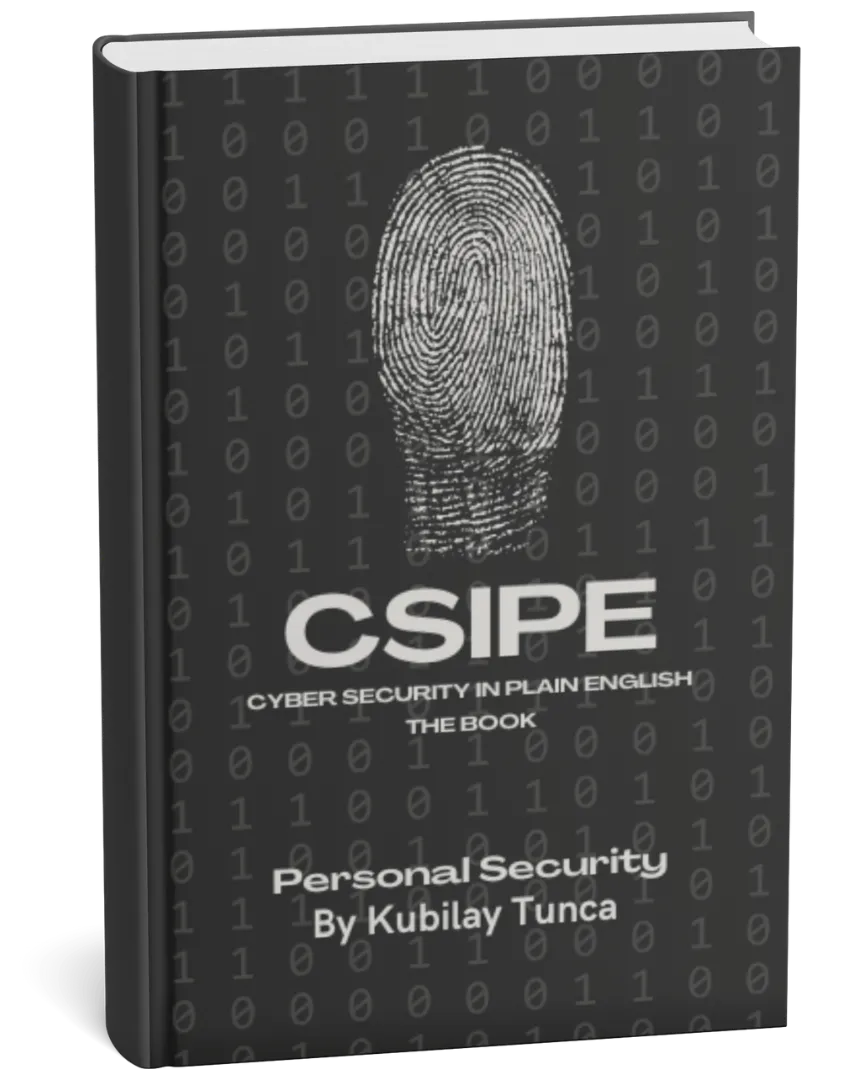
Protect Your Digital Life, Hassle-Free
Private Security in Plain English is your friendly guide to stopping common cyber threats—no tech degree required. Learn the simple, practical steps to safeguard your passwords, devices, and personal data in a language you’ll actually understand.
Buy the Ebook NowHow to Secure Your Home Wi-Fi Network Against Hackers
Introduction
With more devices connected to the internet than ever before, securing your home Wi-Fi network is essential to protect your data and reduce the risk of cyberattacks. Hackers often target home networks as a way to gain access to personal information, intercept communications, or even use your connection for malicious activities. This article provides practical steps to secure your Wi-Fi network and protect it from unauthorized access.
Why Securing Your Home Wi-Fi Matters
A secure Wi-Fi network is the first line of defense against hackers attempting to infiltrate your digital life. Without proper security measures, a hacker can:
- Access Personal Data: Exposing sensitive information like emails, passwords, and financial data.
- Use Your Bandwidth: Slowing down your connection by allowing unauthorized users to connect.
- Compromise Connected Devices: Creating vulnerabilities for connected devices like smart home gadgets, computers, and mobile phones.
By securing your Wi-Fi, you protect your home network, improve internet speed, and create a safer digital environment.
Steps to Secure Your Home Wi-Fi Network
1. Change the Default Router Username and Password
Many routers come with default usernames and passwords, which are widely known and easy to guess. Changing these default settings is one of the first steps to securing your network.
How to Change It:
- Access your router’s settings by entering its IP address in your browser.
- Log in using the current credentials.
- Go to the “Administration” or “Security” section and change the username and password to something unique and strong.
Tip: Use a strong password with a mix of uppercase letters, numbers, and special characters.
Why It’s Important: Changing the default credentials prevents unauthorized users from easily accessing your router’s settings and modifying your network security.
2. Use WPA3 Encryption
Encryption is essential for protecting the data traveling over your Wi-Fi network. WPA3 is the latest and most secure encryption standard for home networks, providing enhanced security over the older WPA2 and WEP protocols.
How to Enable WPA3:
- Log into your router’s settings.
- Find the “Wireless” or “Security” section.
- Set the security mode to WPA3.
Note: If your router doesn’t support WPA3, consider upgrading to a model that does.
Why It’s Important: WPA3 offers stronger security by making it harder for hackers to guess your Wi-Fi password or intercept data.
3. Change the Default Network Name (SSID)
The default network name (SSID) often reveals the router’s brand or model, which can make it easier for hackers to target specific vulnerabilities. Changing it to a custom name adds another layer of security.
How to Change the SSID:
- Access your router’s settings.
- Navigate to the “Wireless” settings.
- Change the SSID to a unique name that doesn’t reveal personal information.
Why It’s Important: A unique SSID makes your network less identifiable to hackers and more challenging to breach.
4. Enable a Strong Wi-Fi Password
Creating a strong Wi-Fi password is critical to prevent unauthorized access. Avoid using common or easily guessed passwords like “12345678” or “password.”
Tips for a Strong Password:
- Use at least 12 characters.
- Combine uppercase and lowercase letters, numbers, and symbols.
- Avoid personal information like names or birthdays.
Why It’s Important: A strong password adds a critical layer of protection, reducing the chances of brute-force attacks on your network.
5. Enable a Guest Network
Many modern routers allow you to set up a guest network, which is a separate network for visitors. This keeps your primary network more secure, as guests won’t have access to your main devices.
How to Set Up a Guest Network:
- Go to the router’s “Wireless” or “Guest Network” settings.
- Enable the guest network and assign it a unique SSID and password.
- Limit access to specific functions, if possible.
Why It’s Important: Using a guest network provides an additional layer of security, keeping your personal devices and data isolated from guest users.
6. Disable Remote Access and WPS
Remote access allows you to manage your router settings from outside your home network, but it can also expose your network to potential threats. Similarly, Wi-Fi Protected Setup (WPS) makes connecting devices easier but can be a vulnerability if hackers exploit it.
How to Disable Remote Access and WPS:
- Access the “Administration” or “Advanced” settings on your router.
- Disable “Remote Access” or “Remote Management.”
- Disable “WPS” in the “Wireless” settings.
Why It’s Important: Disabling remote access and WPS reduces the risk of unauthorized entry points into your network.
7. Regularly Update Your Router Firmware
Router manufacturers frequently release firmware updates to address security vulnerabilities. Regularly updating your router’s firmware ensures you’re protected against the latest threats.
How to Update Firmware:
- Access your router’s settings and check for a “Firmware Update” section.
- If an update is available, follow the on-screen instructions to install it.
Why It’s Important: Updating firmware keeps your router’s security current, protecting against known vulnerabilities and performance issues.
8. Monitor Connected Devices
Regularly checking which devices are connected to your network helps detect any unauthorized access. Most routers provide a list of connected devices within their settings.
How to Monitor Devices:
- Log into your router’s settings.
- Go to the “Device List” or “Connected Devices” section.
- Review the list for any unknown devices and remove them if necessary.
Why It’s Important: Keeping an eye on connected devices helps detect suspicious activity and prevent unauthorized users from accessing your network.
Common Myths About Wi-Fi Security
- “Hiding the SSID Makes My Network Invisible.” While hiding your SSID stops it from showing up in standard network searches, it doesn’t make your network completely invisible to hackers.
- “Only Public Wi-Fi Networks Are Vulnerable.” Home networks are also at risk, especially without proper security measures.
- “A Long Password is Enough to Secure My Network.” While a strong password is crucial, other settings like encryption and firmware updates are equally important.
Conclusion
Securing your home Wi-Fi network is essential for protecting your personal data, devices, and online activity. By following these practical steps—such as changing default credentials, using WPA3 encryption, setting up a guest network, and monitoring connected devices—you can significantly reduce the risk of unauthorized access and cyberattacks.
With these best practices in place, you can enjoy a safer, more secure online experience for everyone on your home network.