Published
- 6 min read
How to Detect and Block Unauthorized Devices on Your Wi-Fi
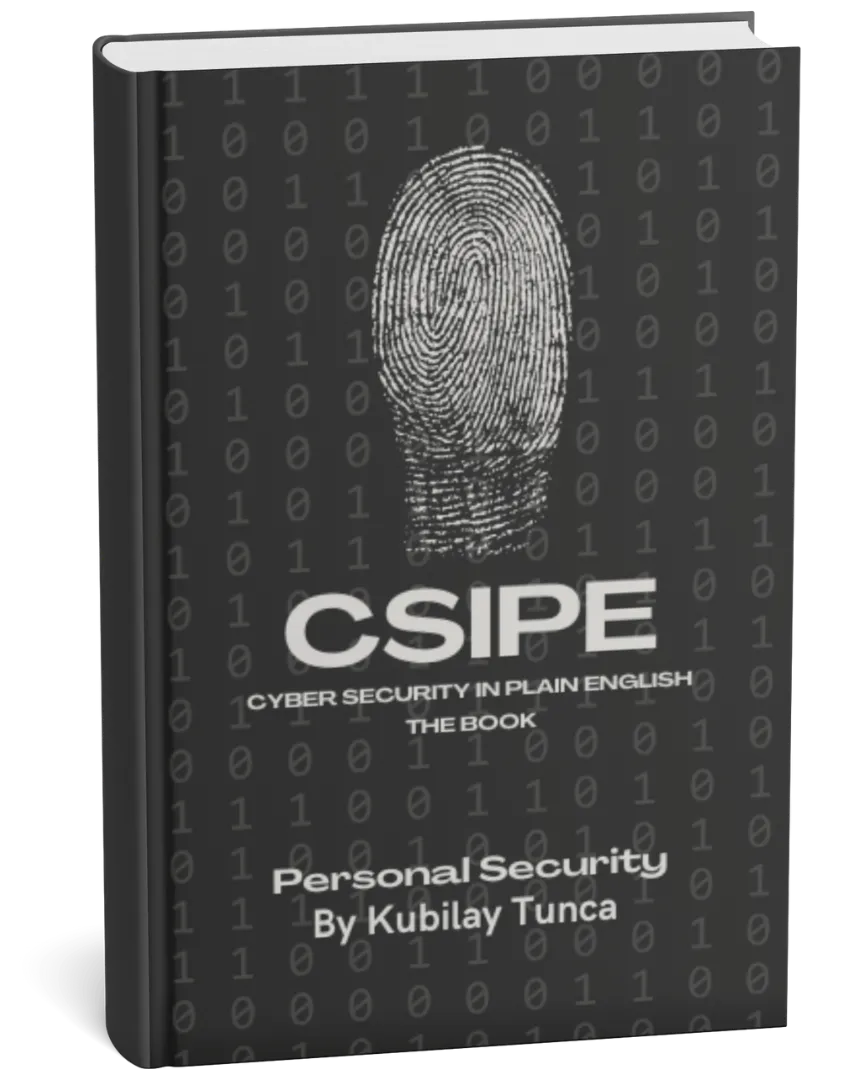
Protect Your Digital Life, Hassle-Free
Private Security in Plain English is your friendly guide to stopping common cyber threats—no tech degree required. Learn the simple, practical steps to safeguard your passwords, devices, and personal data in a language you’ll actually understand.
Buy the Ebook NowHow to Detect and Block Unauthorized Devices on Your Wi-Fi
Introduction
Unauthorized devices on your Wi-Fi network can slow down your connection, compromise your data, and expose you to potential cyber threats. Detecting and blocking these devices is essential for maintaining a secure network and preventing unauthorized access to your data. This article provides simple steps to identify and remove unauthorized devices from your Wi-Fi network, along with tips to prevent future intrusions.
Signs of Unauthorized Devices on Your Network
Here are some common indicators that unauthorized devices might be using your Wi-Fi:
- Slow Network Speeds: If your internet speed is slower than usual, it could be due to extra devices using your bandwidth.
- Unknown Devices in Your Device List: Many routers allow you to view connected devices; unknown names in this list can indicate unauthorized access.
- Frequent Disconnection Issues: Too many devices on the network can cause random disconnects or poor performance.
Regularly checking your network for unauthorized devices helps you maintain a faster, more secure connection.
How to Detect Unauthorized Devices on Your Wi-Fi
Most routers offer tools to view and monitor connected devices. Here’s how to check:
1. Log Into Your Router’s Settings
To access your router’s settings:
- Open your web browser.
- Enter your router’s IP address (often 192.168.1.1 or 192.168.0.1).
- Log in with your router’s username and password (if using default credentials, consider changing them for security).
2. Check the List of Connected Devices
In your router’s settings, find the section labeled “Connected Devices,” “Device List,” or “Attached Devices.” This list shows all devices currently connected to your Wi-Fi.
- Identify Known Devices: Look for familiar devices like phones, computers, or smart TVs.
- Note Unknown Devices: Take note of any devices that you don’t recognize. They may appear with names like “Unknown” or display only the MAC address (a unique identifier for each device).
Tip: Many router interfaces allow you to label each device. Labeling known devices can make it easier to identify unauthorized ones in the future.
How to Block Unauthorized Devices on Your Wi-Fi
Once you’ve identified unauthorized devices, you can block them by adjusting your router’s settings.
1. Change Your Wi-Fi Password
Changing your Wi-Fi password is the simplest and most effective way to remove unauthorized devices from your network. When you change the password, all devices will be disconnected and must reconnect using the new password.
How to Change Your Wi-Fi Password:
- Go to the “Wireless” or “Security” section in your router settings.
- Change the Wi-Fi password to something strong and unique.
- Reconnect your authorized devices using the new password.
Tip: Use a complex password that includes letters, numbers, and special characters to prevent easy guessing.
2. Use MAC Address Filtering
Many routers offer MAC address filtering, which allows you to specify which devices can connect to your network based on their unique MAC address.
How to Set Up MAC Address Filtering:
- In your router settings, locate the “MAC Filtering” or “Access Control” section.
- Enable MAC filtering and add the MAC addresses of your authorized devices.
- Block or remove unauthorized MAC addresses.
Note: While effective, MAC filtering can be tedious to manage for larger networks and may require manual updates if you add new devices.
3. Disable WPS
Wi-Fi Protected Setup (WPS) is a feature that allows devices to connect to Wi-Fi by pressing a button or entering a PIN. However, it can be vulnerable to brute-force attacks, allowing unauthorized users to gain access.
How to Disable WPS:
- Go to the “Wireless” or “Advanced Settings” in your router settings.
- Disable the WPS feature.
Why It Helps: Disabling WPS reduces an entry point that hackers may use to gain unauthorized access to your network.
4. Use Network Monitoring Tools
Network monitoring tools provide real-time insight into the devices connected to your network. Some reliable tools include:
- Fing: A mobile app that scans and displays connected devices, helping you identify unknown connections.
- GlassWire: A desktop app for monitoring network activity, showing which devices and apps are using bandwidth.
- NetSpot: A tool for assessing Wi-Fi performance and monitoring connected devices.
Why It Helps: Monitoring tools offer greater visibility and alerts for any new or unknown device connections, helping you quickly detect intrusions.
Preventing Future Unauthorized Access
Once you’ve secured your Wi-Fi network, take additional steps to prevent future unauthorized access:
1. Use WPA3 Encryption
If your router supports WPA3, enable it for stronger encryption and protection against unauthorized access. WPA3 is more secure than previous standards like WPA2 and makes it harder for hackers to crack your Wi-Fi password.
2. Regularly Update Your Router’s Firmware
Updating your router’s firmware ensures you have the latest security patches, protecting against known vulnerabilities. Many routers allow you to check for updates directly within the settings interface.
How to Update Firmware:
- Go to the “Administration” or “Firmware Update” section.
- Check for updates and follow the instructions to install.
3. Hide Your Network SSID
Hiding your network’s SSID (Service Set Identifier) prevents it from appearing in the list of available networks. While it doesn’t make your network completely invisible, it adds a layer of difficulty for unauthorized users.
How to Hide Your SSID:
- In your router’s wireless settings, locate the SSID broadcast option.
- Disable the SSID broadcast to hide your network.
Tip: If you hide your SSID, you’ll need to manually enter the network name and password when connecting new devices.
4. Set Up a Guest Network
Creating a guest network provides visitors with internet access without compromising your primary network. This keeps your main devices and data more secure by isolating guest traffic.
How to Set Up a Guest Network:
- In your router’s settings, enable “Guest Network.”
- Assign a unique SSID and password for guests.
Common Misconceptions About Wi-Fi Security
- “Only Business Networks Need Security Measures.” Home networks are equally vulnerable to unauthorized access, especially as more smart devices connect to Wi-Fi.
- “MAC Filtering Alone Will Keep My Network Safe.” While MAC filtering is useful, it’s not foolproof, as MAC addresses can be spoofed. Use it alongside other security measures.
- “I Don’t Need to Update My Router.” Regular updates are crucial for keeping your router secure against new vulnerabilities.
Conclusion
Detecting and blocking unauthorized devices on your Wi-Fi network is essential for maintaining security, protecting your data, and ensuring optimal performance. By regularly monitoring connected devices, using strong passwords, enabling MAC filtering, and disabling WPS, you can secure your network against intruders. With these steps, you’ll create a safer, more reliable network environment that reduces the risk of unauthorized access and potential cyber threats.