Published
- 5 min read
A Complete Guide to Protecting Your Laptop from Cyber Threats
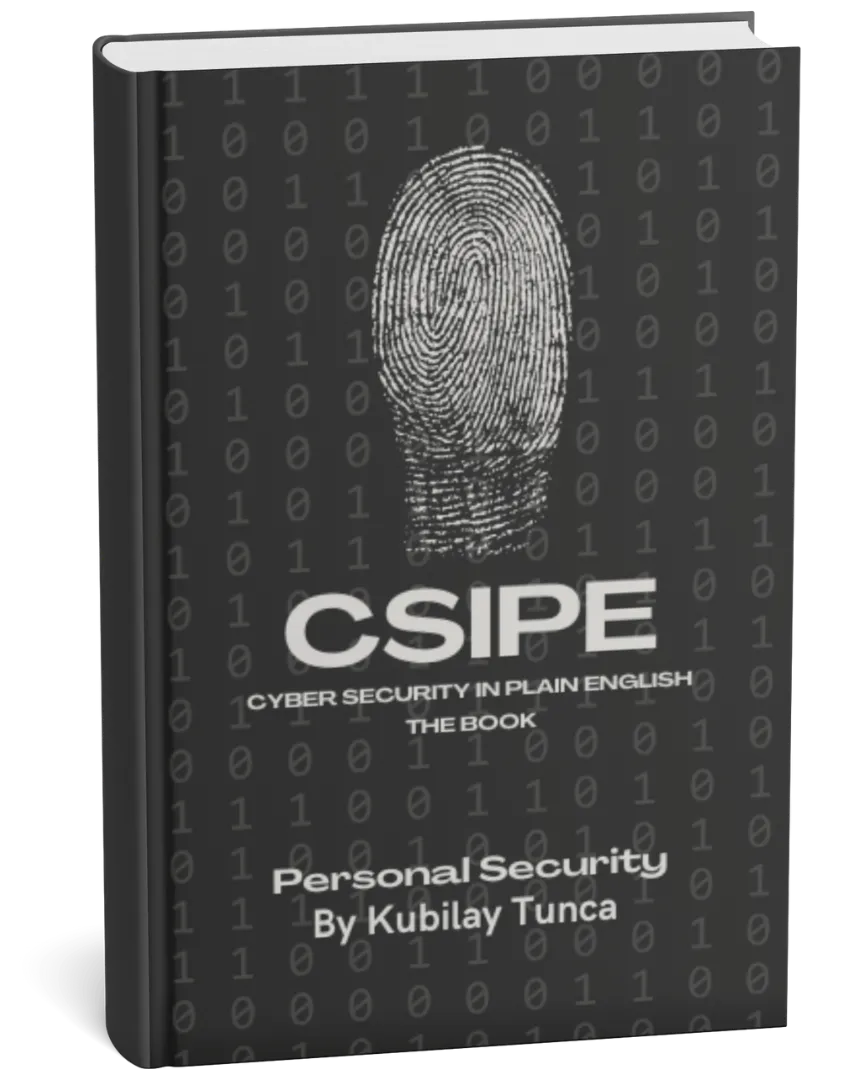
Protect Your Digital Life, Hassle-Free
Private Security in Plain English is your friendly guide to stopping common cyber threats—no tech degree required. Learn the simple, practical steps to safeguard your passwords, devices, and personal data in a language you’ll actually understand.
Buy the Ebook NowA Complete Guide to Protecting Your Laptop from Cyber Threats
Introduction
Your laptop is a hub for both personal and professional life. Whether you’re managing your finances, working remotely, or just streaming your favorite shows, your laptop stores a treasure trove of sensitive data. Unfortunately, this makes it an attractive target for cybercriminals. Protecting your laptop from cyber threats doesn’t have to be overwhelming. With a mix of simple habits and smart tools, you can significantly reduce your risk. This guide walks you through the key steps to keep your laptop secure.
Understanding the Risks
Cyber threats targeting laptops come in many forms. Some of the most common include:
- Malware: Malicious software designed to harm your device or steal data.
- Phishing Attacks: Deceptive emails or messages tricking you into revealing sensitive information.
- Ransomware: A type of malware that locks your files until you pay a ransom.
- Unauthorized Access: When someone gains access to your laptop without permission, either physically or remotely.
Understanding these risks is the first step in defending against them. Let’s explore how you can protect your laptop from each of these threats.
Step 1: Secure Your Operating System
Your laptop’s operating system (OS) is the foundation of its security. Keeping your OS updated ensures you have the latest protections against vulnerabilities.
- Enable Automatic Updates: Both Windows and macOS regularly release updates to fix security flaws. Enabling automatic updates means your system will always be up to date without requiring manual intervention.
- Check for Updates Manually: Even with automatic updates, it’s a good idea to check periodically for any missed patches.
Step 2: Install Reliable Security Software
Security software is your laptop’s digital shield. A good antivirus program will scan for malware, block suspicious activity, and protect your data.
- Choose Reputable Antivirus Software: Look for well-known options like Norton, Bitdefender, or Kaspersky.
- Enable Real-Time Protection: This feature continuously monitors your laptop for threats.
- Use a Firewall: A firewall acts as a barrier between your laptop and potential cyberattacks. Most operating systems have a built-in firewall—make sure it’s turned on.
Step 3: Practice Safe Browsing
The internet is a common entry point for cyber threats. By being cautious online, you can avoid many dangers.
- Stick to Secure Websites: Look for the padlock symbol in the browser’s address bar, indicating a secure connection.
- Be Wary of Downloads: Only download files from trusted sources. Malware often disguises itself as harmless software.
- Avoid Clicking on Suspicious Links: Phishing attacks often come in the form of emails or messages with malicious links. If something seems off, don’t click.
Step 4: Strengthen Your Laptop’s Physical Security
It’s not just online threats you need to worry about. If someone physically accesses your laptop, they could steal sensitive data or install malicious software.
- Use a Strong Password for Login: A long, complex password makes it harder for someone to break into your laptop.
- Enable Device Encryption: This scrambles your data, making it unreadable to anyone without the proper credentials. Both Windows (BitLocker) and macOS (FileVault) offer built-in encryption.
- Lock Your Laptop When Not in Use: Whether you’re stepping away for a minute or leaving your device unattended, locking your screen adds an extra layer of security.
Step 5: Back Up Your Data Regularly
Backing up your data ensures you won’t lose important files, even if your laptop is compromised. There are two main ways to back up your data:
- Cloud Backup: Services like Google Drive, Dropbox, or OneDrive automatically save your files to the cloud.
- External Drives: Use an external hard drive to create a local copy of your data. For extra security, encrypt your backup.
Regular backups mean you can restore your files quickly in case of a cyberattack or hardware failure.
Step 6: Use Strong Passwords and Two-Factor Authentication
Your laptop and the accounts you access on it are only as secure as your passwords. Make sure to create strong, unique passwords for each account.
- Avoid Common Passwords: Stay away from obvious choices like “password123” or your name followed by a number.
- Use a Password Manager: This tool generates and stores complex passwords so you don’t have to remember them all.
- Enable Two-Factor Authentication (2FA): Whenever possible, add an extra layer of protection by requiring a second form of verification, such as a code sent to your phone.
Step 7: Be Aware of Social Engineering Tactics
Not all attacks rely on complex technology. Social engineering manipulates people into revealing sensitive information or granting access to systems.
- Think Before You Click: Phishing emails often create a sense of urgency to make you act without thinking. Take a moment to verify the sender and content.
- Verify Requests for Information: If you receive a suspicious request for personal or financial information, confirm its legitimacy through a trusted channel.
Conclusion
Protecting your laptop from cyber threats doesn’t require advanced technical skills. By keeping your software updated, using strong security tools, and staying cautious online, you can create a robust defense against hackers. Remember, cybersecurity is an ongoing process. Regularly reviewing your practices and staying informed about the latest threats will help keep your laptop—and your data—safe.
With these steps in place, you can use your laptop confidently, knowing you’ve taken the necessary precautions to protect your digital life.