Published
- 5 min read
How to Secure Your Desktop PC: Essential Security Tools and Tips
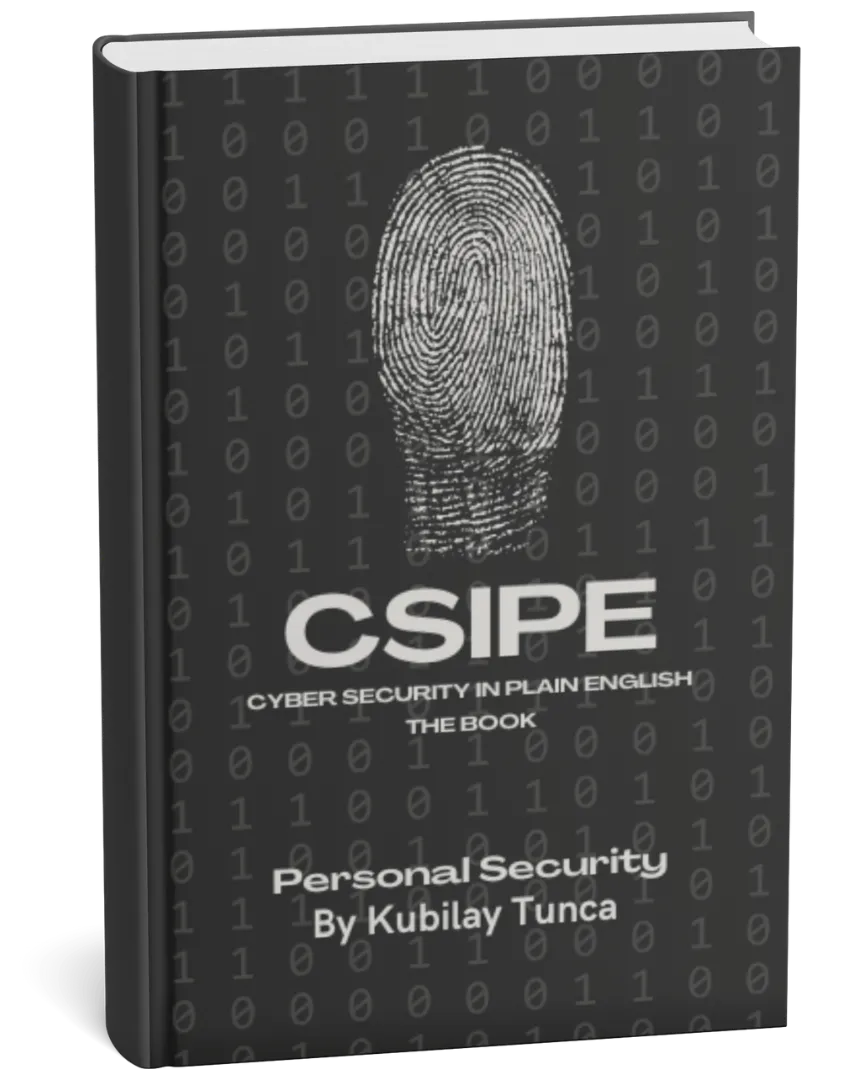
Protect Your Digital Life, Hassle-Free
Private Security in Plain English is your friendly guide to stopping common cyber threats—no tech degree required. Learn the simple, practical steps to safeguard your passwords, devices, and personal data in a language you’ll actually understand.
Buy the Ebook NowHow to Secure Your Desktop PC: Essential Security Tools and Tips
Introduction
Your desktop PC is a cornerstone of your digital life. Whether you use it for work, gaming, or personal tasks like managing finances and storing family photos, your PC holds a wealth of valuable information. Unfortunately, this makes it a prime target for cybercriminals. From malware to phishing attacks, the risks are numerous—but with the right tools and practices, you can safeguard your device and data.
In this guide, we’ll walk you through essential steps to secure your desktop PC. You’ll learn about the best security tools, how to configure your settings for maximum protection, and daily habits that enhance your cybersecurity.
Why Desktop PCs Are a Target
Unlike mobile devices, desktop PCs often serve as the main hub for managing everything from sensitive documents to online accounts. This makes them particularly attractive to cybercriminals. Here are some of the common threats targeting PCs:
- Malware and Viruses: Malicious software designed to damage your system or steal your data.
- Phishing Attacks: Deceptive emails or messages tricking you into revealing sensitive information.
- Ransomware: Locks your files and demands payment for their release.
- Unauthorized Access: Hackers can gain control of your PC through unsecured networks or weak passwords.
Understanding these risks highlights the importance of implementing robust security measures.
Step 1: Install a Reputable Antivirus Program
An antivirus program is your first line of defense against malware. It scans your PC for known threats and helps prevent infections.
Key Features to Look For:
- Real-Time Protection: Constantly monitors your system for malicious activity.
- Automatic Updates: Ensures the antivirus software stays current with the latest threat definitions.
- Malware Removal Tools: Quickly removes any detected threats.
Popular antivirus programs include Norton, Bitdefender, and Kaspersky. Many of these also offer free versions with basic protection, but investing in a premium plan provides more comprehensive security.
Step 2: Keep Your Operating System and Software Updated
Software updates are critical for fixing security vulnerabilities. Hackers often exploit outdated systems to gain access to your PC.
How to Stay Updated:
- Enable automatic updates for your operating system (Windows, macOS, or Linux).
- Regularly update installed software, especially web browsers, email clients, and productivity tools.
- Uninstall programs you no longer use, as outdated software can become a weak point.
Staying up to date ensures your PC is protected against known vulnerabilities.
Step 3: Use a Firewall to Monitor Network Traffic
A firewall acts as a barrier between your PC and the internet, blocking unauthorized access while allowing legitimate traffic.
Types of Firewalls:
- Built-In Firewalls: Both Windows and macOS come with built-in firewalls that should be enabled.
- Third-Party Firewalls: For more advanced features, consider tools like ZoneAlarm or Norton Firewall.
Firewalls are particularly useful for detecting and blocking suspicious activity on your network.
Step 4: Strengthen Your Passwords and Use Two-Factor Authentication
Weak passwords are one of the easiest ways for hackers to gain access to your PC and accounts. Creating strong, unique passwords for each account significantly reduces this risk.
Tips for Strong Passwords:
- Use at least 12 characters, mixing letters, numbers, and symbols.
- Avoid using easily guessable information, such as your name or birthdate.
- Use a password manager to generate and store complex passwords securely.
Additionally, enable two-factor authentication (2FA) wherever possible. This adds an extra layer of security by requiring a second form of verification, such as a code sent to your phone.
Step 5: Be Cautious with Emails and Links
Phishing attacks remain one of the most common ways cybercriminals target individuals. These attacks often come in the form of emails or messages that appear to be from legitimate sources.
How to Spot Phishing Attempts:
- Check for spelling errors and generic greetings, such as “Dear User.”
- Hover over links to see where they lead before clicking.
- Be skeptical of urgent requests, such as threats to close your account if you don’t act quickly.
If you’re unsure about an email, contact the sender directly through a trusted channel to verify its authenticity.
Step 6: Backup Your Data Regularly
Data loss can occur due to cyberattacks, hardware failure, or accidental deletion. Regular backups ensure you can recover your files in such situations.
Backup Options:
- Cloud Storage: Services like Google Drive, OneDrive, and Dropbox automatically sync your files.
- External Hard Drives: Physically store your backups offline for added security.
- System Image Backups: Create a full copy of your operating system, applications, and data.
Set up a backup schedule that works for you, ensuring your important data is always safe.
Step 7: Enable Disk Encryption
Disk encryption scrambles your data, making it unreadable without the correct decryption key. This adds another layer of security, especially if your PC is lost or stolen.
How to Enable Disk Encryption:
- Windows: Use BitLocker, available on Pro and Enterprise editions.
- macOS: Enable FileVault from the System Preferences menu.
- Linux: Use built-in tools like LUKS for encryption.
Encryption ensures that even if someone physically accesses your PC, your data remains protected.
Step 8: Secure Your Internet Connection
Your PC’s connection to the internet is a potential entry point for cyberattacks. Securing your network helps prevent unauthorized access.
Tips for a Secure Connection:
- Use a strong, unique password for your Wi-Fi network.
- Enable WPA3 or WPA2 encryption on your router.
- Consider using a Virtual Private Network (VPN) to encrypt your internet traffic.
A secure connection ensures that data transmitted between your PC and the internet is protected from prying eyes.
Step 9: Monitor Your PC for Unusual Activity
Staying vigilant is key to catching potential security issues early. Signs that your PC may be compromised include:
- Slower performance than usual.
- Pop-ups or programs opening unexpectedly.
- Unusual network activity, such as data usage spikes.
If you notice anything suspicious, run a full system scan with your antivirus software and check for recent changes to your system.
Conclusion
Securing your desktop PC requires a combination of the right tools and good cybersecurity practices. By installing reputable antivirus software, keeping your system updated, and being cautious online, you can significantly reduce the risk of cyber threats. Regular backups and enabling features like encryption and 2FA further enhance your protection.
Cybersecurity is an ongoing effort, so stay informed about the latest threats and adapt your defenses accordingly. With these strategies in place, your PC—and the valuable data it holds—will remain safe and secure.